Frequently Asked Questions
Please view FAQs below. You can click on a section to view those answers.
Participant Center - login, username, password, photo, page, URL, emails, etc
Personal Page and Details - photo, page, URL
Emails in Participant Center
Teams
Donations
Participant Center
What is the Participant Center?
The Participant Center houses the tools that can help make you more successful in your fundraising efforts, including a personal fundraising page that you can edit to tell your story and inspire others to give generously, an email area from which you can quickly and easily send email messages to solicit donations from family and friends, and a progress area so you can monitor your progress towards your fundraising goal.
How do I log in to my Participant Center?
On the homepage of the event you signed up for OR your personal page, there is a LOGIN button at the top right. Click on the button and you will be directed to enter your username and password.
How do I find my user name?
Proceed to login to your Participant Center. On the right under Login Assistance, click on “Forgot User Name?” You will be asked to enter your email address. The system will send your username in the email you provided.
How do I reset my password?
Proceed to login to your Participant Center. On the right under Login Assistance, click on “Forgot User Name?” You will be asked to enter your email address. The system will send your username in the email you provided.
Personal Page and Details
How do I add a photo and update my personal page?
Add Photo (or Video): The system only accepts JPGs, GIFs, and PNGs and will be automatically resized to fit in a 300 x 400 pixel space. The maximum acceptable file size is 4 Mb. If you choose video, you will need the link for the video. You can only choose photo or video.
Log into the Participant Center and scroll to the Personal Page section. Under Photos/Videos, click on Update Media button. Click on the Choose File button, add the location of your photo, and click on the Save/Upload button to upload your photo.
If using your mobile device, you can allow the Participant Center to use your camera and photos to upload a photo from your device.
Update text: In your Participant Center, scroll to the Personal Page section. Click on the Edit Content button to update the Title of your page and the text in the body. Be sure to click on the SAVE button to save your work.
Watch video tutorial on how to update your URL, page and photo
Do I have to update my personal page?
Personalizing your page allows you to tell your story on why you are fundraising for CAF. We have seen that participants that personalize their page raise more funds than those that don't.
How do I personalize my page URL?
In your Participant Center, scroll to Personal Page section. Under Personal Page URL, click on URL Settings. You can choose any text to use but you cannot include spaces. Hit Save. You can now copy and paste your Personal Page URL wherever you would like to share it.
How do I find my personal page URL?
In your Participant Center, scroll to the Personal Page section. Under Personal Page URL, you will see your link displayed.
How can I update my Fundraising Goal?
In your Participant Center, scroll to the Your Fundraising Progress section. Click on the Edit Goal button. Enter your new goal and click Save.
How do I link my page in an email?
In your Participant Center, scroll to Personal Page section. Under Personal Page URL, click on URL Settings. You can choose any text to use but you cannot include spaces. Hit Save. You can now copy and paste your Personal Page URL wherever you would like to share it.
Social Media
How do I post my personal page to Instagram or Twitter?
In your Participant Center, scroll to Personal Page section. Under Personal Page URL, you can now copy and paste your Personal Page URL wherever you would like to share it.
Connect to Facebook Fundraiser
How does the Facebook Fundraiser work?
- You will start in your Participant Center - you cannot connect an existing Facebook Fundraiser to your page.
- Your photo and text will remain the same
- All donations will appear on both fundraising totals - no waiting for Facebook to process donations and send to CAF
- Fundraising numbers are kept in sync
How to connect your personal page to a Facebook Fundraiser:
Watch video tutorial on how to connect to Facebook
- Login to your Participant Center - Make sure your title, description and photo are updated before connecting. Please view instructions above on how to update your page.
- Click on the Connect Fundraiser to Facebook button on the right-side menu
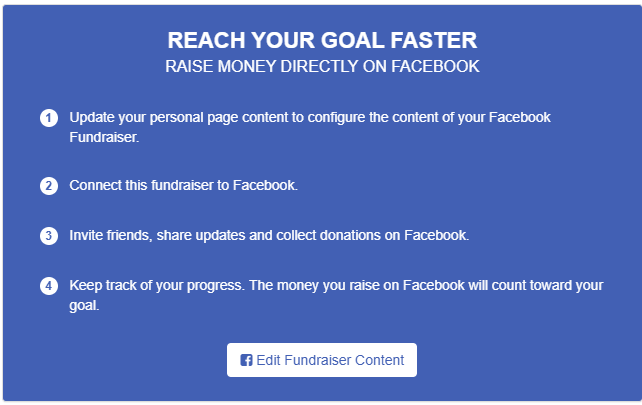
- The Facebook login page opens in a pop up window to enter your login information. You need to login and allow the connection.
- Your title and description should be the same as your current fundraising page
- Your fundraiser should be created and linked now
- You can share your Facebook Fundraiser link with your friends and family to ask for donations.
Your personal fundraising page and Facebook Fundraiser are linked - this means if someone donates on Facebook, you will see your total amount will automatically update. If someone donates on your personal page, the Facebook Fundraiser will automatically update your amount.
Matching Gifts
What are matching gifts?
Many companies match charitable donations made by their employees. This is a great way to double - or even triple - your gift to Challenged Athletes Foundation!
How can I get a matching gift?
You will have to contact your Human Resources department directly to see if your company matches charitable gifts. If your company matches gifts, please follow instructions your employer provides.
You can find more details on our Matching Gifts page online. For more questions, contact our finance team at match@challengedathletes.org or 858-210-3510.
